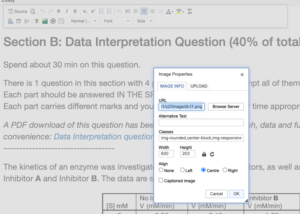Creating the exam questions
Complete the following steps to create an exam in LAMS.
Creating the Questions

- Go to the LAMS website
- Select the profile image in the top right-hand corner of your screen.
- Select the Question Bank.
- Navigate to the applicable Question bank (one per exam). If there is not one already created select ‘Add collection’ and provide a suitable name following the naming convention, i.e. BMB CBI Formative Y1 2324.
- Select ‘Edit’.
- Using the drop-down menu to select the applicable question type. Commonly we will either use ‘Multiple Choice’ or ‘Essay’ and select the plus symbol to create a new question.
Please note that when pasting text into LAMS you need to use “plain text”. You can do this by selecting SHIFT + CRTL + V or SHIFT + COMMAND + V on Mac
Ensure that you retain any subscript/superscript in the text and it looks the same as the original text. If there are any special characters (such as Greek symbols) these also need to be added.
Question Types
Multiple Choice Questions
- Provide a Question title using the naming convention “Section _ : Q _” i.e. SectionA:Q1.
- Add the Question to the Question Description (this is the text of the question). Remember to include the question number or part at the start so it is clear for the students, i.e. 1) or a).
- There will be three answers by default however if you need more use the ‘Add another answer’ option.
- Provide the answers to the question in the text box marked ‘Answer 1’, ‘Answer 2’ etc.
- For the correct response, slide the grey box to the right until it says ‘100%’. If there needs to be two responses for the full marks to be gained, then move both until they say ‘50%’.

- Settings:
- Default question grade- This is the number of marks a correct answer will gain.
- One or multiple answers?- If you would like students to be able to select more than one answer select ‘Multiple Answers Allowed’.
- General Feedback- Only utilise this box in the case of FORMATIVE exams as this feedback will be shown to the student after the exam has been submitted.
- Select ‘Save’.
Essay Questions
- Provide a Question title using the naming convention “Section _ : Q _” i.e. SectionA:Q1.
- Add the Question to the Question Description (this is the text of the question). Remember to include the question number or part at the start so it is clear for the students, i.e. 1) or a).
- Settings:
- Default question grade- This is the number of marks a correct answer will gain.
- Rich Text Editor- If you require students to use any of the following, turn this setting on:
- Upload a photo
- Create a table
- Use Special Characters
- General Feedback- Only utilise this box in the case of FORMATIVE exams as this feedback will be shown to the student after the exam has been submitted.
- Select ‘Save’.